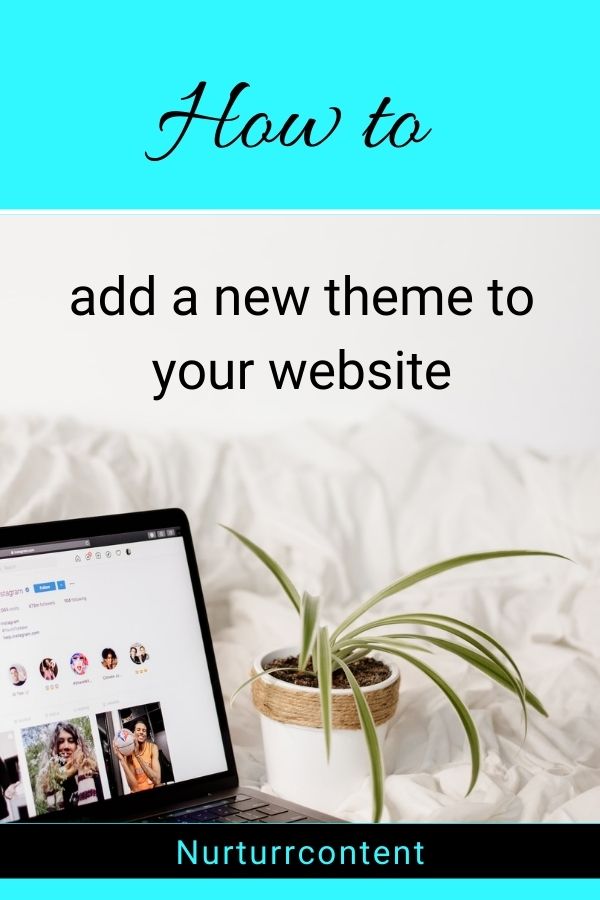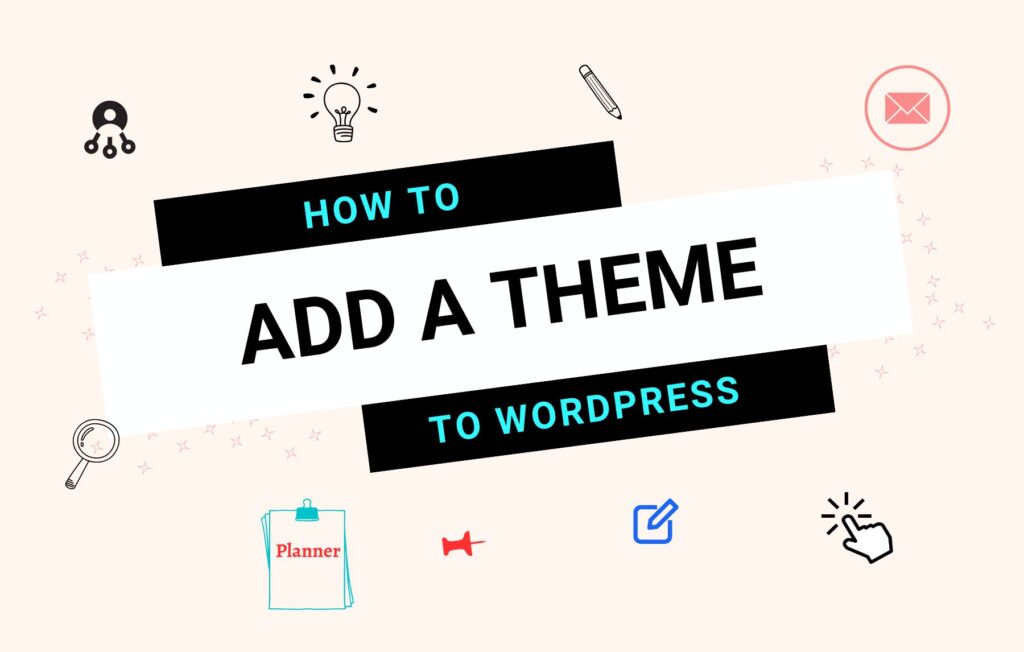In this post, I’m going to show you how to install a WordPress theme on your new WordPress website. Stick around if you want to learn how to add a theme to WordPress or change WordPress themes without losing content on your site.
What is a WordPress theme?
It is software installed on your website that gives your website its overall design and layout. There are many different themes, both free and paid so it can be hard to decide which is right for your website. Before we jump into how to add a theme on WordPress, let’s have a look at what your website looks like right now.
Log into your WordPress dashboard and click preview website at the top. This will show you what a newly installed WordPress website looks like; it has one of the standard WordPress themes and does not look good, sleek, or pretty like other websites.
Having a regular WordPress theme can cause you to lose site visitors – First impressions are important, and this theme screams amateur.
*If you haven’t set up your website yet, check out ‘How to add WordPress to Hostinger’, a full guide to starting a website.
Pin for later
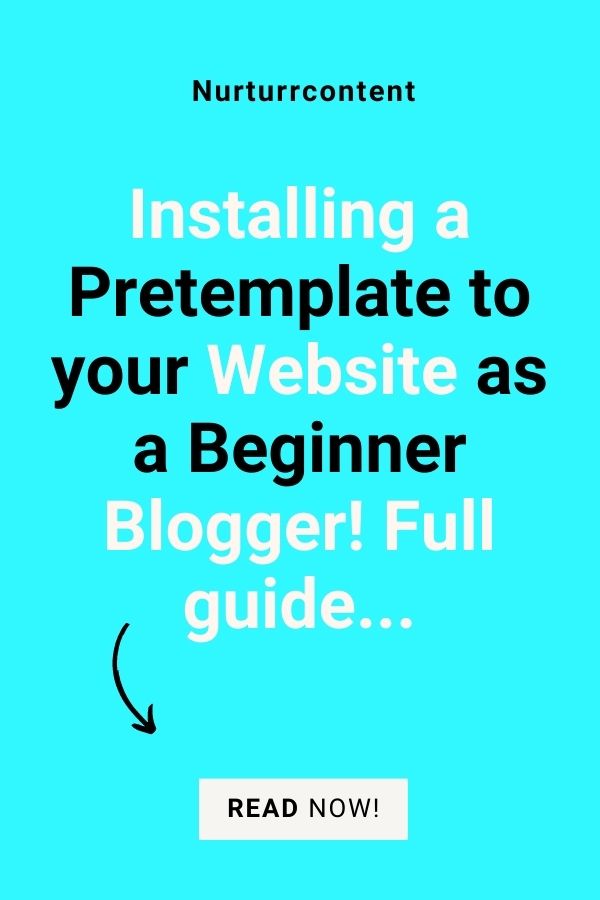
How do I add a theme to WordPress Hostinger?
On the WordPress dashboard, go to appearance in the sidebar and click on themes. Click add new and select a theme, or search for one in the search box. The theme I use for my website is called Astra. It’s so easy to customize, and it’s available as a free or paid theme. When you’ve selected your theme, click on install and activate.
Now, let’s add a child theme. A child theme inherits the styling and functionality of the parent theme.
How to create an Astra child theme
Run a Google search for “Astra child theme generator” and you’ll get to a page where you can create your Astra child theme: Simply type a name in the box and click generate and save it.
Upload child theme
Go back to the themes section on your WordPress dashboard and click add new, now upload the child theme zip file. Drag and drop the file from your computer to the WordPress dashboard and click install now, then activate it. Now you’ll have both the child and parent themes.
*Still, if you preview the website it doesn’t look that much better than the previous theme. Let’s change that now!!
Install Astra Starter templates
We are going to install a website template, which is like a predesigned website. Go to plugins, download Astra Starter templates, and activate it. The software will open up and ask you to select a page builder. Page builders allow you to make changes to the template designs. Choose something easy to use like Elementor, and click next.
Now, you’ll get a wide range of different website designs to choose from… and this can seem overwhelming. So you can search for something related to your business. For example, type in ‘Nutritionist, health coach, beauty blog, or freelance writer…’ Using keywords that describe your business will help narrow down the search and you’ll find designs similar to what your website might look like.
Scroll through and preview the templates. You can change everything in the design so even if you like the layout and design of a beauty blog template but you have a real estate business, you can still select that beauty template and customize everything with a logo, colors, fonts, images [and more] to reflect your brand. When you come across a template that you like, click import site.
*Always backup your site before making changes to the theme.
Pin for later
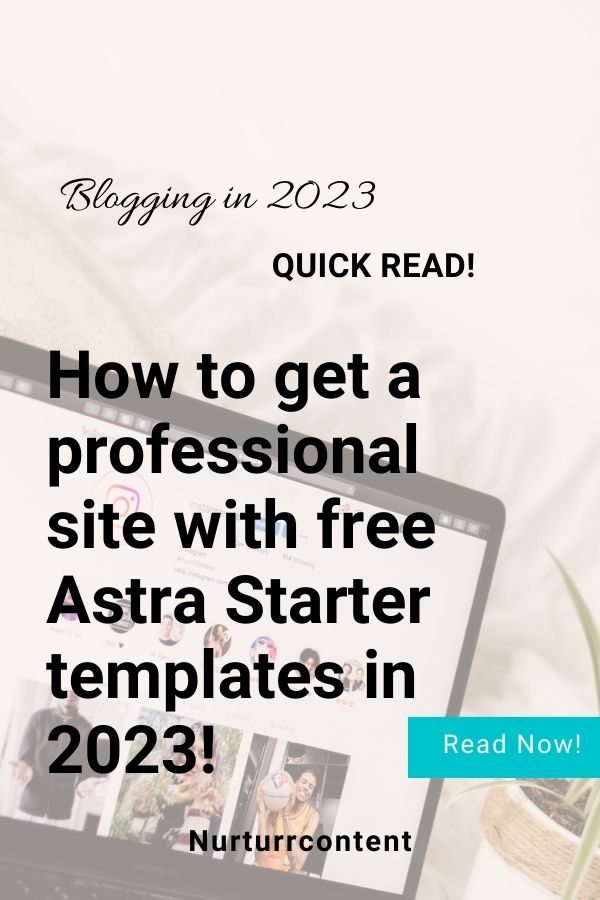
Customize Starter template
Preview your site again. Now go to customize at the top to start making changes to the header, footer, logo, fonts, colors, and more.
Click on Global options to add your brand colors and fonts. If you make changes to the global options it’ll reflect on your entire website. At Site identity upload your logo and site icon [favicon that appears on the tab of your site instead of the world globe]. Click publish after editing.
Edit website with Elementor page builder
Let’s edit the homepage. Go to pages on the WordPress dashboard, scroll down to your homepage, and select Edit with Elementor. This will open up the page builder, you can swap out the images, text, etc. Make sure to not use too large images or it’ll slow down your website.
Let’s start by changing the text to fit your brand. Select the text, remove it, and type something new in the menu box on the side.
To edit the buttons click on them to open up the menu, then you can change the button text and color [go to style].
To change images click on them, select ‘choose image’ (menu), then upload images or use free images. Give it an alt title and click on insert media.
Once you’re done, click on update at the bottom. Then click the icon next to it, to preview the website. Always click update whenever you edit your website.
How to make your website mobile-friendly
Studies show that people spend more time on their phones than on computers. So you have to make sure your website is optimized so it doesn’t look clunky with huge spaces between paragraphs or headings that are too big.
Click on responsive mode [next to the publish button] to see how your website looks on desktop, tablet, and mobile. Adjust the fonts and sizing if needed, then click update.
FAQs
How do I setup a WordPress site with Hostinger?
First, you need to choose a hosting plan, then you can easily install WordPress on Hostinger. Check out my guide on Hostinger WordPress setup for beginners.
How do I change my WordPress theme on my live site?
To change a theme in WordPress, head to themes in the appearance section of your WordPress dashboard, click on add new, and search for a theme or upload one from your computer.
Why can’t I upload a theme to WordPress?
Struggling to add a theme to WordPress? This usually happens when one of your plugins and theme files are conflicting with each other – this could be due to poor coding of the said plugin or theme. Make sure to disable your plugins, then log in to your WordPress account again and try to upload the WordPress theme file again.
How do I import a purchased theme into WordPress?
Log into your WordPress site, and click on appearances, and themes. Click add new at the top of the screen. Click the “Upload Theme” button at the top of the screen. Drag the .zip file of your purchased theme and drop it onto the dashboard, then click install now.
Pin for later